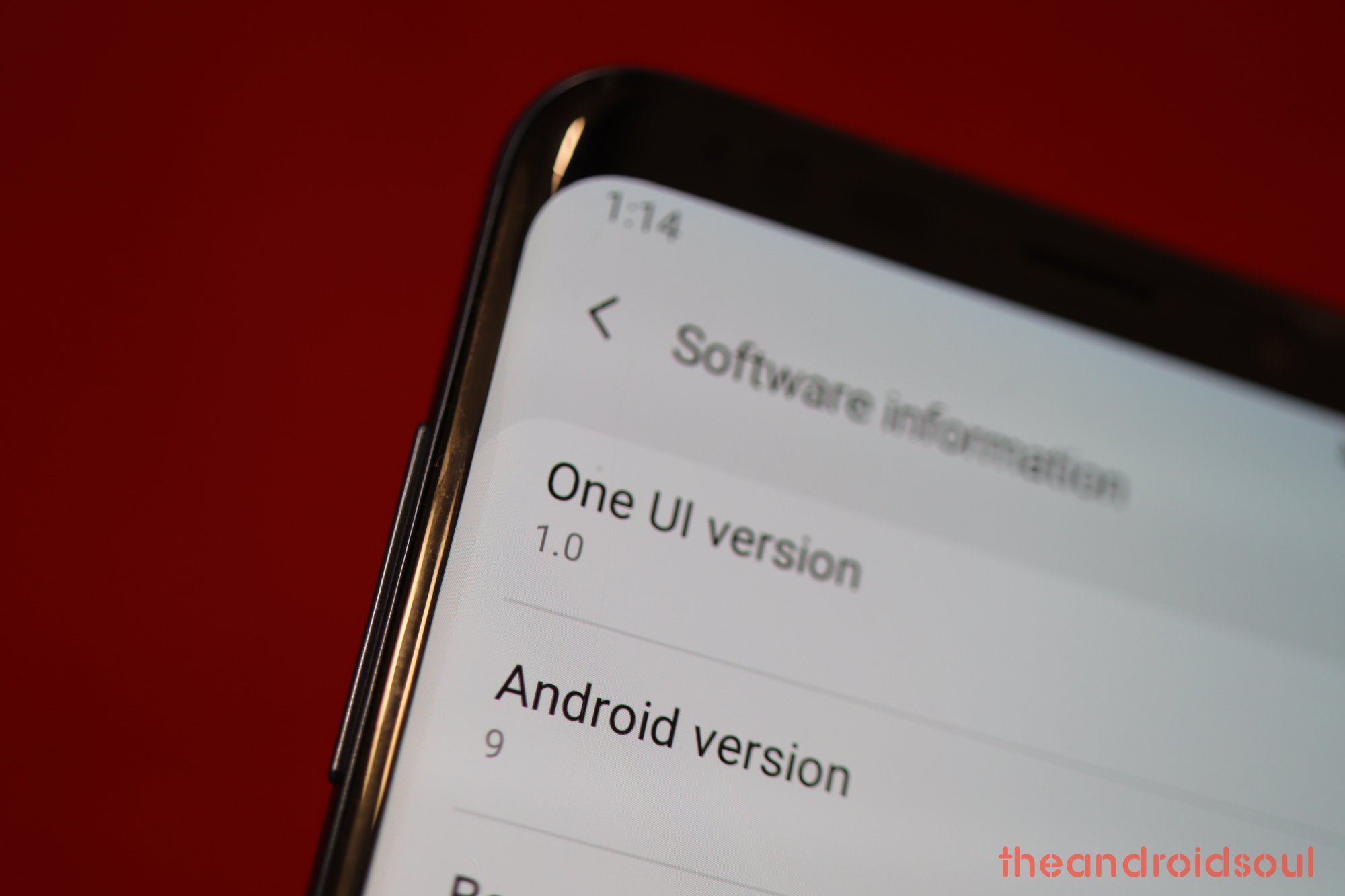Here you will find Galaxy A3 update news with changelog and their firmware download for all the Galaxy A3 variants Samsung has even released, which includes 3 generations of A3 devices right now. We will also discuss Galaxy A3 Oreo update plans of Samsung, talking about which devices are in line for the Android 8.0 update OTA.
Further, here you can find the firmware download links too, along with the guide to install them easily. Installing a firmware is an easy way to update your device, or unbrick it.
Galaxy A3 Oreo update: Eligibility and release date
| Device | Model | Android 8.0 | Expected Release Date |
| Galaxy A3 2015 | SM-A300 | Oreo update is not expected. | NA |
| Galaxy A3 2016 | SM-A310 | Oreo update is not expected. | NA |
| Galaxy A3 2017 | SM-A320 | Oreo update rollout confirmed. | May 2018 |
There hasn’t been a proper Oreo roadmap available from Samsung yet, but their Turkey division has opened up a little on when we could see Android 8.0 update OTA roll out for the Galaxy A3 2018. They are putting a word out that beginning May 25, 2018, the Galaxy A3 (2017 edition) users in Turkey should start seeing Oreo OTA hit their devices.
With the Android 7.0 update, the Galaxy A3 2016 has reached its End Of Life when it comes to major software updates, and same applied to original Galaxy A3 (2015) with the Marshmallow update.
Galaxy A3 2017 update and firmware download
| Model No. | Date | Update Download Link | Android OS | Changelog |
| SM-A320F | 22 Sep 2017 | A320FXXU2BQI3 | Android 7.0 | August 2017 security patch |
| SM-A320F | 22 Sep 2017 | A320FXXU2BQI4 | Android 7.0 | August 2017 security patch |
| SM-A320F | 06 Sep 2017 | A320FXXU2BQI2 | Android 7.0 | August 2017 security patch |
| SM-A320F | 30 Aug 2017 | A320FXXU2BQH6 | Android 7.0 | August 2017 security patch |
| SM-A320F | 28 Aug 2017 | A320FXXU2BQH5 | Android 7.0 | August 2017 security patch |
| SM-A320F | 26 Aug 2017 | A320FXXU2BQH4 | Android 7.0 | August 2017 security patch |
| SM-A320F | 19 Jul 2017 | A320FXXU2BQG5 | Android 7.0 | July 2017 security patch |
| SM-A320F | 19 Jul 2017 | A320FXXU2BQG6 | Android 7.0 | July 2017 security patch |
| SM-A320F | 07 Jun 2017 | A320FXXU2AQF2 | Android 6.0.1 | June 2017 security patch |
| SM-A320F | 18 Apr 2017 | A320FXXU1AQD1 | Android 6.0.1 | April 2017 security patch |
| SM-A320F | 13 Mar 2017 | A320FXXU1AQC2 | Android 6.0.1 | March 2017 security patch |
| SM-A320F | 19 Jan 2017 | A320FXXU1AQA3 | Android 6.0.1 | January 2017 security patch |
| SM-A320F | 10 Jan 2017 | A320FXXU1AQA1 | Android 6.0.1 | January 2017 security patch |
| SM-A320F | 25 Dec 2016 | A320FXXU1APLD | Android 6.0.1 | December 2016 security patch |
| SM-A320FL | 31 Aug 2017 | A320FLXXU1BQH7 | Android 7.0 | August 2017 security patch |
| SM-A320FL | 28 Jun 2017 | A320FLXXU1AQF7 | Android 6.0.1 | July 2017 security patch |
| SM-A320FL | 09 Jun 2017 | A320FLXXU1AQF4 | Android 6.0.1 | June 2017 security patch |
| SM-A320FL | 23 May 2017 | A320FLXXS1AQE2 | Android 6.0.1 | May 2017 security patch |
| SM-A320Y | 18 Sep 2017 | A320YDXU1BQI2 | Android 7.0 | August 2017 security patch |
| SM-A320Y | 31 Aug 2017 | A320YDXU1BQH8 | Android 7.0 | August 2017 security patch |
| SM-A320Y | 03 Aug 2017 | A320YDXU1BQH2 | Android 7.0 | August 2017 security patch |
| SM-A320Y | 12 Jul 2017 | A320YDXU1AQG2 | Android 6.0.1 | July 2017 security patch |
| SM-A320Y | 07 Apr 2017 | A320YDXU1AQD2 | Android 6.0.1 | April 2017 security patch |
| SM-A320Y | 18 Jan 2017 | A320YDXU1AQA5 | Android 6.0.1 | January 2017 security patch |
Galaxy A3 2016 update and firmware download
| Model No. | Date | Update Download Link | Android OS | Changelog |
| SM-A310F | 11 Sep 2017 | A310FXXU3CQI2 | Android 7.0 | August 2017 security patch |
| SM-A310F | 31 Jul 2017 | A310FXXU3CQH1 | Android 7.0 | July 2017 security patch |
| SM-A310F | 20 Jul 2017 | A310FXXU3CQG3 | Android 7.0 | July 2017 security patch |
| SM-A310F | 10 Jul 2017 | A310FXXU3CQG2 | Android 7.0 | July 2017 security patch |
| SM-A310F | 07 Jul 2017 | A310FXXU3CQG1 | Android 7.0 | July 2017 security patch |
| SM-A310F | 26 Jun 2017 | A310FXXU3CQF6 | Android 7.0 | June 2017 security patch |
| SM-A310F | 21 Jun 2017 | A310FXXU3CQF5 | Android 7.0 | June 2017 security patch |
| SM-A310F | 23 Aug 2017 | A310FXXS3BQH1 | Android 6.0.1 | August 2017 security patch |
| SM-A310M | 27 Jun 2017 | A310MUBU2CQF2 | Android 7.0 | June 2017 security patch |
| SM-A310M | 23 May 2017 | A310MUBU2CQE6 | Android 7.0 | May 2017 security patch |
| SM-A310M | 15 Mar 2017 | A310MUBU2BQC1 | Android 6.0.1 | March 2017 security patch |
| SM-A310M | 21 Feb 2017 | A310MUBU2BQB3 | Android 6.0.1 | February 2017 security patch |
| SM-A310M | 31 Jan 2017 | A310MUBU2BQA1 | Android 6.0.1 | February 2017 security patch |
| SM-A310M | 22 Sep 2016 | A310MUBU2BPI4 | Android 6.0.1 | September 2016 security patch |
| SM-A310M | 01 Sep 2016 | A310MUBU2BPI1 | Android 6.0.1 | July 2016 security patch |
| SM-A310M | 10 May 2016 | A310MUBU2APE2 | Android 5.1.1 | May 2016 security patch |
| SM-A310M | 27 Apr 2016 | A310MUBU2APD4 | Android 5.1.1 | May 2016 security patch |
| SM-A310M | 12 Feb 2016 | A310MUBU1APB2 | Android 5.1.1 | Not Available |
| SM-A310Y | 23 May 2017 | A310YDVU3CQE2 | Android 7.0 | May 2017 security patch |
| SM-A310Y | 16 Feb 2017 | A310YDVU2BQB2 | Android 6.0.1 | February 2017 security patch |
| SM-A310Y | 09 Dec 2016 | A310YDVS2BPL1 | Android 6.0.1 | July 2016 security patch |
| SM-A310Y | 06 Jul 2016 | A310YDVU2BPG1 | Android 6.0.1 | July 2016 security patch |
| SM-A310Y | 28 Apr 2016 | A310YDVU2APD4 | Android 5.1.1 | May 2016 security patch |
| SM-A310Y | 18 Feb 2016 | A310YDVU1APB3 | Android 5.1.1 | February 2016 security patch |
Galaxy A3 2015 update and firmware download
| Model No. | Date | Update Download Link | Android OS | Changelog |
| SM-A300F | 04 Apr 2017 | A300FXXU1BQD1 | Android 5.0.2 | April 2017 security patch |
| SM-A300F | 24 Mar 2017 | A300FXCS1BQC1 | Android 5.0.2 | March 2017 security patch |
| SM-A300F | 24 Mar 2017 | A300FXCS1BQC2 | Android 5.0.2 | March 2017 security patch |
| SM-A300F | 24 Mar 2017 | A300FXXS1BQC1 | Android 5.0.2 | March 2017 security patch |
| SM-A300F | 21 Feb 2017 | A300FXXU1BQB2 | Android 5.0.2 | February 2017 security patch |
| SM-A300F | 15 Feb 2017 | A300FXXS1BQB1 | Android 5.0.2 | February 2017 security patch |
| SM-A300F | 21 Dec 2016 | A300FXXU1BPL5 | Android 5.0.2 | December 2016 security patch |
| SM-A300F | 14 Dec 2016 | A300FXXS1BPL1 | Android 5.0.2 | December 2016 security patch |
| SM-A300F | 28 Nov 2016 | A300FXCS1BPK3 | Android 5.0.2 | November 2016 security patch |
| SM-A300F | 28 Nov 2016 | A300FXCS1BPK4 | Android 5.0.2 | November 2016 security patch |
| SM-A300F | 28 Nov 2016 | A300FXXS1BPK3 | Android 5.0.2 | November 2016 security patch |
| SM-A300F | 17 Oct 2016 | A300FXXU1BPJ2 | Android 5.0.2 | October 2016 security patch |
| SM-A300F | 15 Sep 2016 | A300FXCS1BPI2 | Android 5.0.2 | September 2016 security patch |
| SM-A300F | 15 Sep 2016 | A300FXXS1BPI1 | Android 5.0.2 | September 2016 security patch |
| SM-A300F | 15 Sep 2016 | A300FXCS1BPI1 | Android 5.0.2 | September 2016 security patch |
| SM-A300F | 07 Sep 2016 | A300FXXU1BPI1 | Android 5.0.2 | September 2016 security patch |
| SM-A300F | 22 Aug 2016 | A300FXXS1BPH5 | Android 5.0.2 | August 2016 security patch |
| SM-A300F | 16 Aug 2016 | A300FXXS1BPH2 | Android 5.0.2 | August 2016 security patch |
| SM-A300F | 19 Jul 2016 | A300FXCS1BPG2 | Android 5.0.2 | July 2016 security patch |
| SM-A300F | 19 Jul 2016 | A300FXCS1BPG1 | Android 5.0.2 | July 2016 security patch |
| SM-A300F | 19 Jul 2016 | A300FXCS1BPG3 | Android 5.0.2 | July 2016 security patch |
| SM-A300F | 19 Jul 2016 | A300FXXS1BPG2 | Android 5.0.2 | July 2016 security patch |
| SM-A300FU | 21 Jul 2017 | A300FUXXU1CQG3 | Android 6.0.1 | July 2017 security patch |
| SM-A300FU | 18 Apr 2017 | A300FUXXU1CQD2 | Android 6.0.1 | April 2017 security patch |
| SM-A300FU | 07 Apr 2017 | A300FUXXS1CQD5 | Android 6.0.1 | April 2017 security patch |
| SM-A300FU | 09 Mar 2017 | A300FUXXU1CQC1 | Android 6.0.1 | March 2017 security patch |
| SM-A300FU | 28 Dec 2016 | A300FUXXU1CPL4 | Android 6.0.1 | January 2017 security patch |
| SM-A300G | 13 Dec 2016 | A300GXXS1BPL1 | Android 5.0.2 | December 2016 security patch |
| SM-A300G | 16 Aug 2016 | A300GXXS1BPH1 | Android 5.0.2 | August 2016 security patch |
| SM-A300G | 29 Jun 2016 | A300GXXU1BPF1 | Android 5.0.2 | June 2016 security patch |
| SM-A300G | 03 Jul 2015 | A300GXXU1BOG1 | Android 5.0.2 | Not Available |
| SM-A300G | 08 Jun 2015 | A300GXXU1BOF1 | Android 5.0.2 | Not Available |
| SM-A300G | 10 Mar 2015 | A300GDXU1AOC2 | Android 4.4.4 | Not Available |
| SM-A300G | 10 Feb 2015 | A300GDXU1AOB1 | Android 4.4.4 | Not Available |
| SM-A300G | 27 Jan 2015 | A300GDXU1AOA4 | Android 4.4.4 | Not Available |
| SM-A300G | 22 Jan 2015 | A300GDXU1AOA3 | Android 4.4.4 | Not Available |
| SM-A300G | 04 Jan 2015 | A300GDXU1AOA1 | Android 4.4.4 | Not Available |
| SM-A300H | A300HXXS1BPI1 | Android 5.1.1 | Not Available | |
| SM-A300H | 10 Apr 2017 | A300HXXS1BQD2 | Android 5.0.2 | April 2017 security patch |
| SM-A300H | 06 Apr 2017 | A300HXXS1BQD1 | Android 5.0.2 | April 2017 security patch |
| SM-A300H | 23 Mar 2017 | A300HXXS1BQC1 | Android 5.0.2 | March 2017 security patch |
| SM-A300H | 23 Mar 2017 | A300HXXS1BQC2 | Android 5.0.2 | March 2017 security patch |
| SM-A300H | 17 Feb 2017 | A300HXXS1BQB3 | Android 5.0.2 | February 2017 security patch |
| SM-A300H | 09 Feb 2017 | A300HXXS1BQB1 | Android 5.0.2 | February 2017 security patch |
| SM-A300H | 07 Dec 2016 | A300HXXS1BPL3 | Android 5.0.2 | December 2016 security patch |
| SM-A300H | 06 Dec 2016 | A300HXXS1BPL2 | Android 5.0.2 | December 2016 security patch |
| SM-A300H | 05 Dec 2016 | A300HXXS1BPL1 | Android 5.0.2 | December 2016 security patch |
| SM-A300H | 12 Oct 2016 | A300HXXU1BPJ3 | Android 5.0.2 | October 2016 security patch |
| SM-A300H | 07 Oct 2016 | A300HXXU1BPJ2 | Android 5.0.2 | October 2016 security patch |
| SM-A300H | 19 Sep 2016 | A300HXXS1BPI4 | Android 5.0.2 | September 2016 security patch |
| SM-A300H | 16 Sep 2016 | A300HXXS1BPI3 | Android 5.0.2 | September 2016 security patch |
| SM-A300H | 16 Aug 2016 | A300HXXS1BPH3 | Android 5.0.2 | August 2016 security patch |
| SM-A300M | 15 Feb 2017 | A300MUBS1BQB5 | Android 5.0.2 | February 2017 security patch |
| SM-A300M | 14 Feb 2017 | A300MUBS1BQB3 | Android 5.0.2 | February 2017 security patch |
| SM-A300M | 10 Jan 2017 | A300MUBU1BQA1 | Android 5.0.2 | January 2017 security patch |
| SM-A300M | 06 Dec 2016 | A300MUBS1BPL3 | Android 5.0.2 | December 2016 security patch |
| SM-A300M | 25 Aug 2016 | A300MUBS1BPH7 | Android 5.0.2 | August 2016 security patch |
| SM-A300M | 19 May 2016 | A300MUBS1BPE3 | Android 5.0.2 | May 2016 security patch |
| SM-A300M | 16 Feb 2016 | A300MUBU1BPB2 | Android 5.0.2 | Not Available |
| SM-A300M | 01 Feb 2016 | A300MUBU1BPB1 | Android 5.0.2 | Not Available |
| SM-A300Y | 07 Apr 2017 | A300YDVU1CQD1 | Android 6.0.1 | April 2017 security patch |
| SM-A300Y | 28 Feb 2017 | A300YDVU1CQC1 | Android 6.0.1 | March 2017 security patch |
| SM-A300Y | 10 Oct 2016 | A300YDVU1CPJ1 | Android 6.0.1 | October 2016 security patch |
| SM-A300Y | 30 Aug 2016 | A300YDVU1CPH5 | Android 6.0.1 | September 2016 security patch |
| SM-A300Y | 08 Aug 2016 | A300YDVU1CPH3 | Android 6.0.1 | August 2016 security patch |
| SM-A300Y | 14 Jul 2016 | A300YDVU1BPG1 | Android 5.0.2 | July 2016 security patch |
| SM-A300Y | 01 Dec 2015 | A300YDVU1BOL1 | Android 5.0.2 | Not Available |
| SM-A300Y | 13 Nov 2015 | A300YDVU1BOK1 | Android 5.0.2 | Not Available |
| SM-A300Y | 31 Oct 2015 | A300YDVU1BOJ4 | Android 5.0.2 | Not Available |
| SM-A300Y | 17 Sep 2015 | A300YDVU1BOI3 | Android 5.0.2 | Not Available |
| SM-A300Y | 09 Sep 2015 | A300YDVU1BOI1 | Android 5.0.2 | Not Available |
| SM-A300Y | 28 Aug 2015 | A300YDVU1BOH5 | Android 5.0.2 | Not Available |
| SM-A300Y | 23 Jan 2015 | A300YDVU1AOA7 | Android 4.4.4 | Not Available |
| SM-A300YZ | A300YZUJU1BPD1 | Android 5.0.2 | Not Available | |
| SM-A300YZ | 03 Feb 2017 | A300YZUJS1BQB1 | Android 5.0.2 | February 2017 security patch |
| SM-A300YZ | 01 Dec 2016 | A300YZUJS1BPL1 | Android 5.0.2 | December 2016 security patch |
| SM-A300YZ | 17 Aug 2016 | A300YZUJS1BPH1 | Android 5.0.2 | August 2016 security patch |
| SM-A300YZ | 24 May 2016 | A300YZUJS1BPE1 | Android 5.0.2 | May 2016 security patch |
| SM-A300YZ | 02 Oct 2015 | A300YZUJU1AOJ2 | Android 4.4.4 | Not Available |
| SM-A300YZ | 05 Mar 2015 | A300YZUJU1AOC1 | Android 4.4.4 | Not Available |
| SM-A300YZ | 13 Feb 2015 | A300YZUJU1AOB1 | Android 4.4.4 | Not Available |
| SM-A300YZ | 21 Jan 2015 | A300YZUJU1AOA5 | Android 4.4.4 | Not Available |
Galaxy A3 firmware
Well, download the firmware from above, and install using our Odin Samsung firmware installation guide here.
If you need any help with this, be sure to give us a shout in comments below.

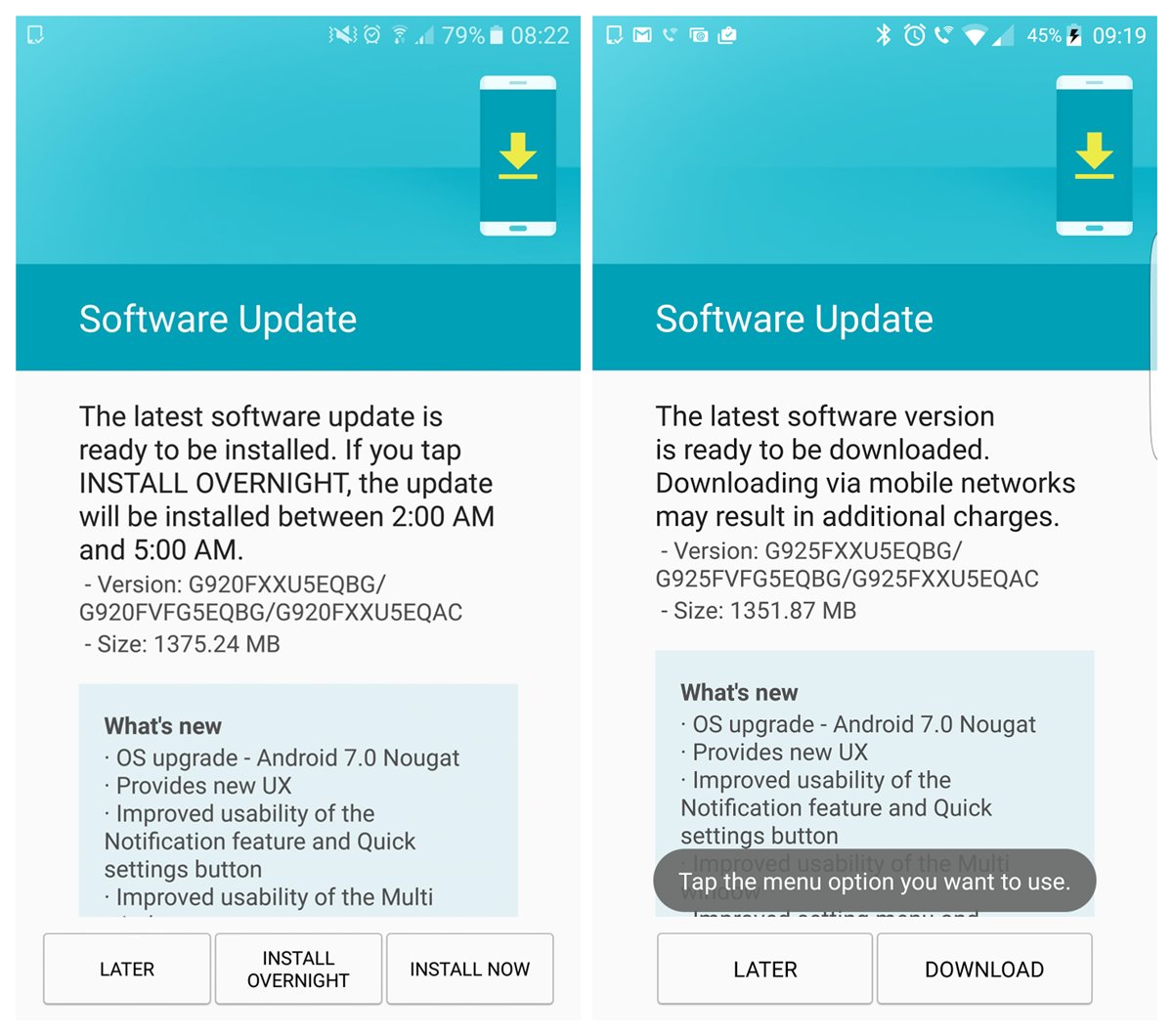




 Galaxy A3 2017 firmware
Galaxy A3 2017 firmware